DBCC CHECKDB Taking Long Time – Tricks For Reducing Execution Time

DBCC CHECKDB is a crucial maintenance task for Microsoft SQL Server databases that ensures data integrity and identifies potential issues. However, there are instances when running the DBCC CHECKDB command can take an unexpectedly long time. This article will explore some common reasons why DBCC CHECKDB taking long time in SQL and discuss possible solutions to improve its performance.

Common Reasons for DBCC CHECKDB Taking Long Time
1: Database Size and Hardware Constraints:
- Large databases take longer to check.
- Upgrade hardware or partition databases to improve performance.
2: High Transactional Activity:
- Concurrent activities slow down DBCC CHECKDB.
- Schedule checks during low activity or use maintenance windows.
3: Outdated Statistics:
- Outdated statistics affect query optimization.
- Update statistics regularly or enable auto-update.
4: Corruption and Fragmentation:
- Corruption and fragmentation increase execution time.
- Monitor for corruption, restore backups, and address fragmentation.
5: Network Latency and External Factors:
- Slow network connections or external tasks can cause delays.
- Ensure a reliable network and coordinate with other tasks.
Tricks to Reduce the Time Taking to Check and Optimize it
To address the issue of DBCC CHECKDB taking long time in SQL Server, you can consider implementing the following solutions:
Optimize Hardware Resources:
Upgrade your hardware infrastructure, such as increasing CPU power, and Memory, or using faster storage solutions like SSDs.
Ensure that your server meets the recommended system requirements for SQL Server.
Schedule DBCC CHECKDB During Low Activity Periods:
Run DBCC CHECKDB during periods of low database activity to minimize interference from concurrent transactions.
Utilize SQL Server’s maintenance window feature to allocate specific time slots for resource-intensive operations.
Use DBCC CHECKDB with Physical_Only Option:
If you only need to perform a basic check of the database’s physical structure, use the PHYSICAL_ONLY option of DBCC CHECKDB.
This option skips certain integrity checks, resulting in faster execution time.
Enable Trace Flag 2562:
Trace Flag 2562 is available in SQL Server 2016 and later versions. Enabling this trace flag helps optimize the performance of DBCC CHECKDB by reducing the scanning of read-only filegroups.
Note that enabling trace flags should be done with caution and thoroughly tested in a non-production environment before implementing in a production environment.
Partition Large Databases:
If you have large databases, consider partitioning them into smaller logical units in order to resolve the issue of why dbcc checkdb taking long time in SQL server.
Performing DBCC CHECKDB on smaller partitions can improve execution time as it reduces the scope of the integrity check.
Update Database Statistics:
Outdated statistics can impact query optimization and slow down DBCC CHECKDB.
Regularly update statistics using the UPDATE STATISTICS command or enable the AUTO_UPDATE_STATISTICS database option.
Address Corruption and Fragmentation:
Monitor your database for signs of corruption and take appropriate actions, such as restoring from backups or repairing affected objects.
Address fragmentation by performing regular index maintenance tasks, such as rebuilding or reorganizing indexes.
Optimize Network Connectivity:
Ensure that your database server is connected to a reliable network with low latency.
Minimize network-related delays by optimizing network settings and resolving connectivity issues.
If dbcc checkdb taking long time in SQL server on your system, then above mentioned techniques can be useful for you.
Though, if it doesn’t go well, then it will be the best-suited solution to use a professional tool which not only analyses the corrupted files in the SQL server, it also recovers them.
The Ideal Solution to Solve the DBCC CHECKDB Taking Long Time in SQL Server Issue
Using the different methods explained above may help users to fix the problem. however, at times, these methods prove to be unsuccessful for some users. In the case of any corrupted files found the DBCC CHECKDB takes some time to find those. Hence using the SQL Database Recovery Tool will be the best solution to recover all the files including the corrupted ones in less time.
Apart from this the software also helps to restore stored procedure in SQL server and recover records and dropped tables in SQL. Just follow the below-mentioned steps and recover all your data.
1. To fix the problem, download the tool and run it on your system.

2. Next, use the Open option to add MDF or NDF files.
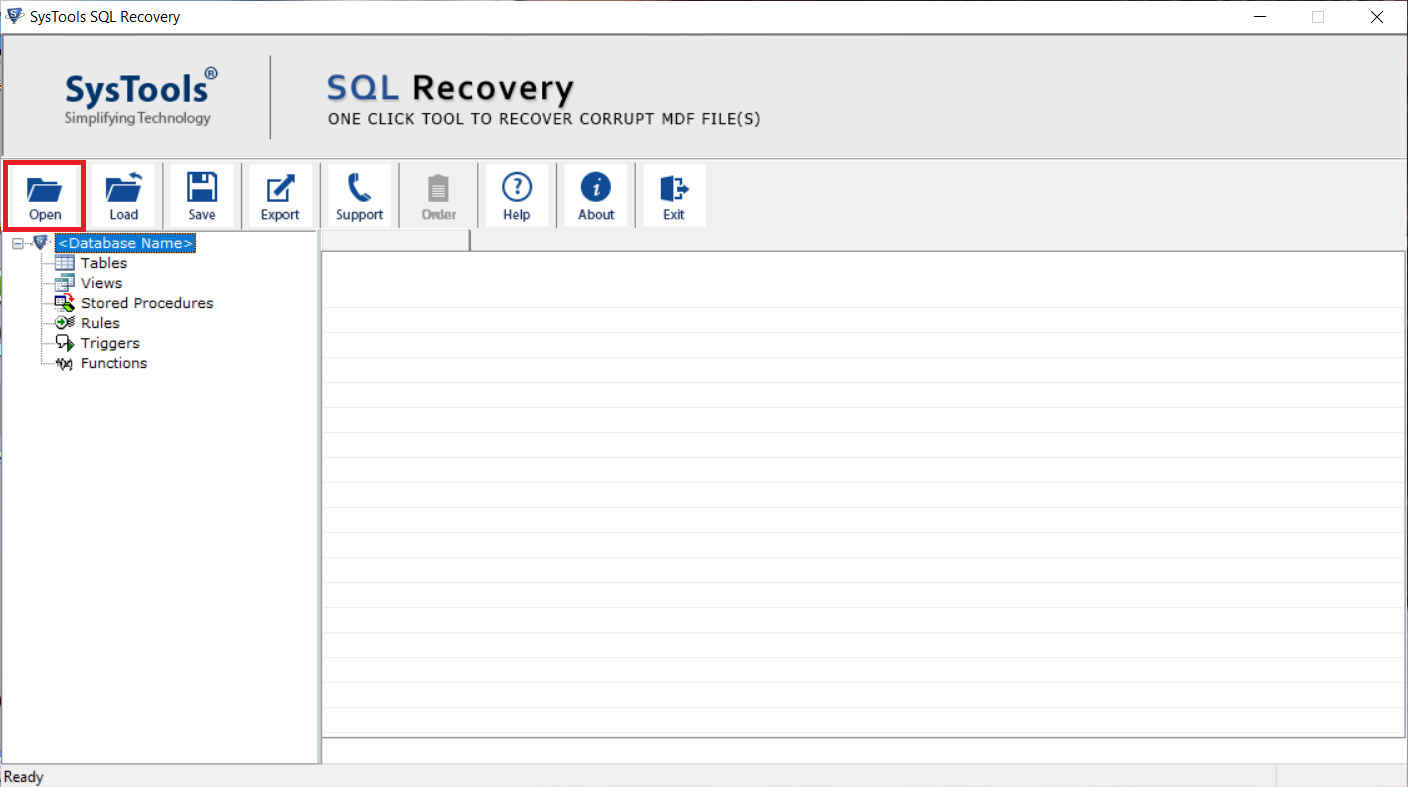
3. Select Recover Deleted under the Advance Scan and Version option to retrieve deleted database files.
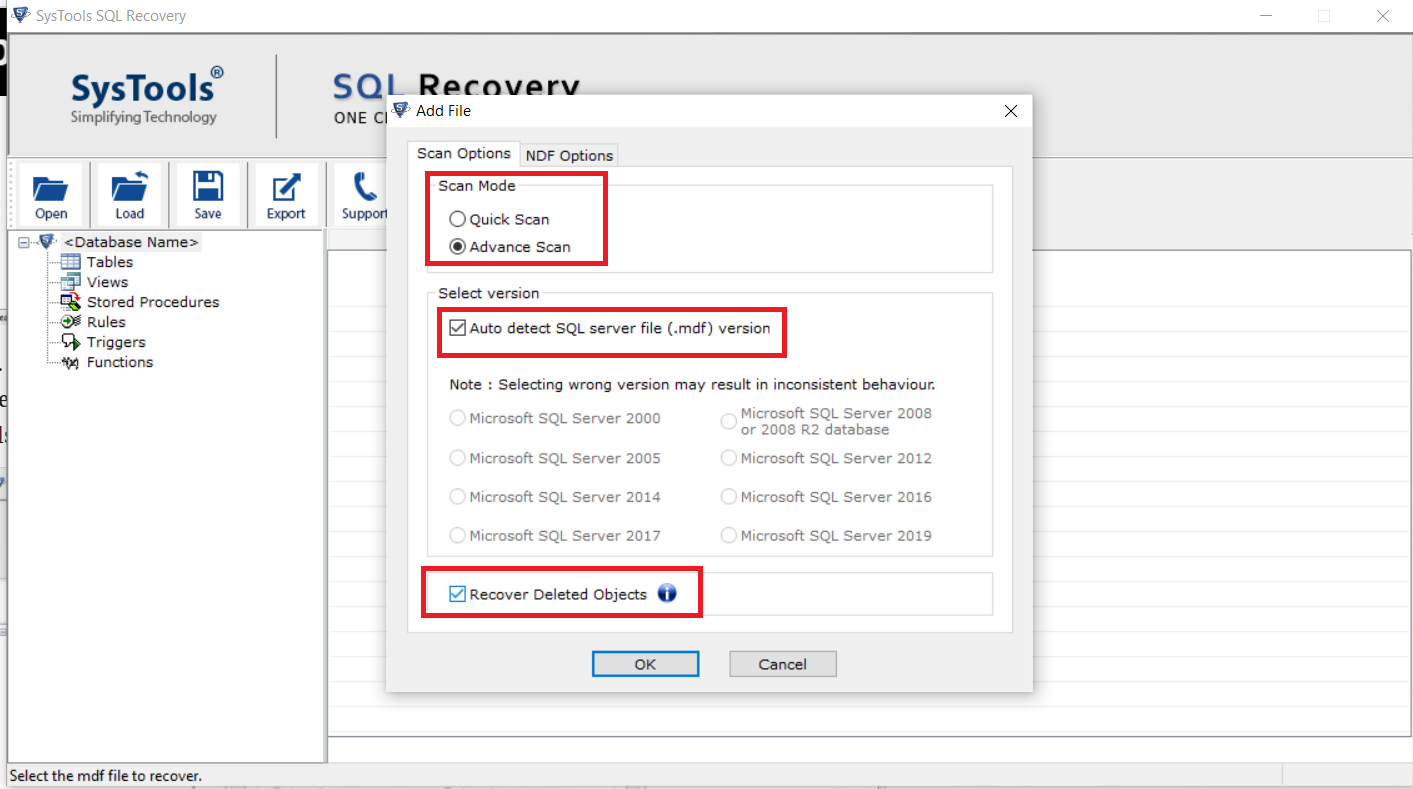
4. Examine the files and data that were retrieved. Click the Export button now.
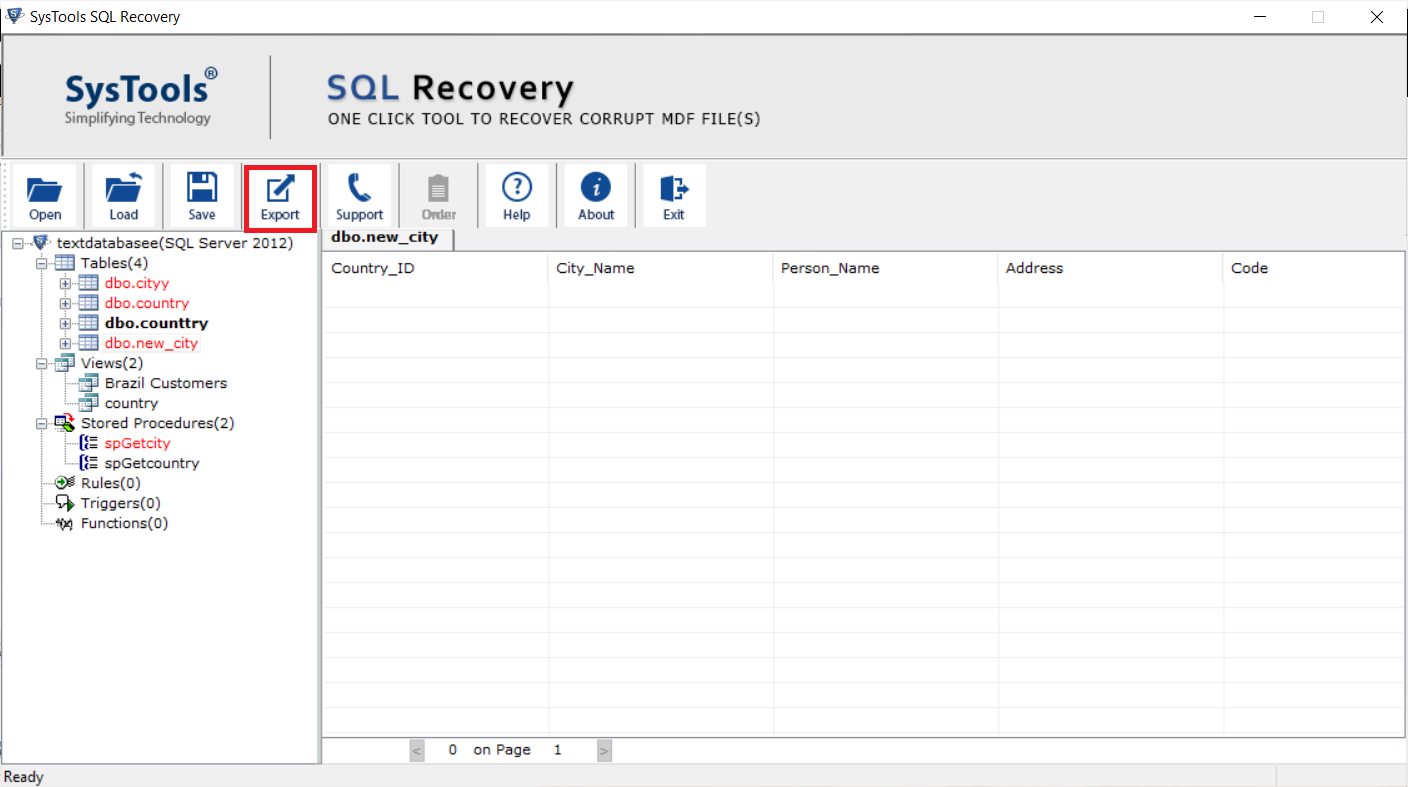
5. To fix the dbcc checkdb taking long time issue and reduce the checking time, click the Export option in the next box.
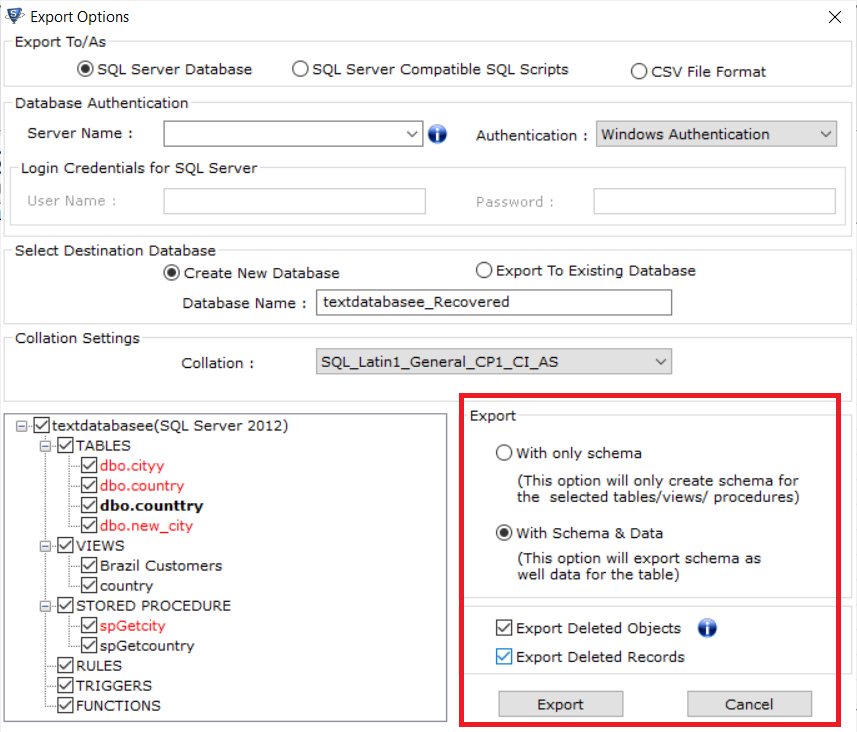
Also Read: Quick Ways to Check Database Corruption in SQL Server
Conclusion
DBCC CHECKDB is a crucial task to maintain data integrity in SQL Server databases. If you find that dbcc checkdb taking long time to complete, consider the factors discussed in this article: database size and hardware constraints, high transactional activity, outdated statistics, corruption and fragmentation, as well as network latency and external factors. By addressing these issues and implementing the suggested tricks and solutions, you can optimize the execution time of DBCC CHECKDB and fix the issue, ensuring the continued health and reliability of your SQL Server database.