Use Effective Ways For Resolving SQL Server Error 3414

SQL Server, a widely used database management system, ensures data integrity and availability. However, occasionally, users may encounter errors that disrupt the normal operation of SQL Server. One such error is SQL Server Error 3414. This article will explore the causes behind Error 3414 and discuss important precautions to help you prevent and resolve this issue effectively.
About the Error 3414 In SQL Server
Whenever there is an issue with the database recovery process in SQL Server. It shows the SQL Server error 3414. Let’s break it down into simpler terms to gain knowledge related to this error.
For managing and storing data in databases SQL server software is used. In SQL Server, the database recovery process is responsible for ensuring that the database remains in a consistent and usable state, even in the event of unexpected shutdowns, system failures, or other issues.
SQL Server Error 3414 indicates that there has been a problem during the recovery process. When SQL Server starts, it checks the database files to ensure they are consistent and complete. If it encounters an issue during this check, such as a corrupted file or a missing transaction log, it will display the error 3414.
Launching the SQL Server, the first thing it does is to scan and check and make sure that they are complete and consistent. During the checks, if any error (like found a corrupted file or a missing transaction log). The software instantly alerts the user by displaying an Error.
Root Cause of getting SQL Server Error 3414
There can be certain reasons why a user receives this error when they open their SQL server. Here we have mentioned a few common causes of this error.
- Hardware failure: A hardware issue, such as a disc failure or an I/O problem, might cause database corruption and result in error 3414.
- Insufficient disc space: Recovery issues may arise if the disc on which the database files are stored becomes too small.
- Bug & Glitches in Application: This error can occasionally be brought on by software defects or glitches in SQL Server that prevent the recovery process from succeeding.
Manual Techniques To Resolve This SQL Server Error 3414
- Check the disk space: Ensure that the disk where the database files are stored has enough free space available.
- Perform Hardware Diagnostics: Perform the diagnostics on your server’s hardware components to identify and fix any problems, whenever you feel there is some error in it.
- Restore from a backup: The user has the option to restore it to a new instance of SQL Server. If they have the backup with them and then apply any transaction log backups to recover the most up-to-date data.
- Use DBCC CHECKDB in SQL Server: One can also use the DBCC CHECKDB method. to this method go to this link Run DBCC CHECKDB in SQL Server
and apply the steps as mentioned.
Note – One thing users need to remember is that a user must have their own backup strategy for minimizing the risk of data loss and ensuring efficient business. Regular backups, routine maintenance, and monitoring will prevent users from getting this error.
Use Error Free Solution to Fix the SQL Server Error 3414
If you see that the above-mentioned methods are not that useful for you, then you have an alternative choice to use the SQL Database Recovery tool, which easily helps to recover SQL server database without backup. Apart from that it also helps to fix Microsoft SQL Server Error 924 and several other types of errors in SQL servers. With that, the utility restores items including tables, views, stored procedures, functions, and triggers.
Let’s have a look at the guided procedure for removing the MS SQL error.
- The MDF files must be loaded after installing the software in order to fix the SQL Server Error 3414.

- Select the SQL Server .mdf file version, then use the Quick or Advanced scanning method, select Recover Deleted Objects, and press the OK button.

- After the scanning procedure is finished, preview all the recovered database objects.

- Select SQL Server Database and enter the requested information, including the server name, username, and password.
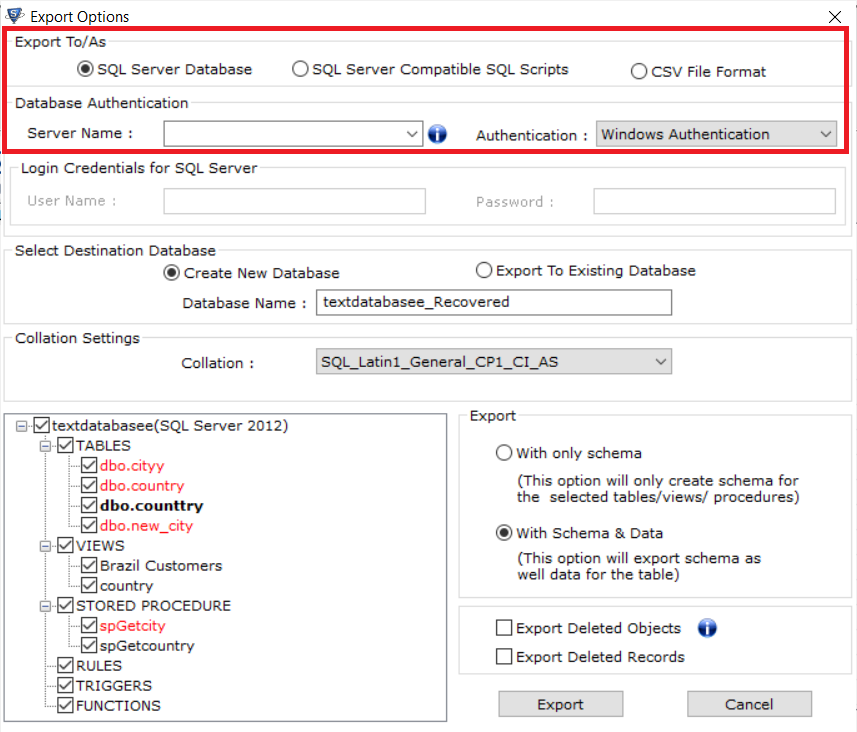
- Select the Destination database after that. With the database name, export to an existing database or create a new database. Push the Export button after that.
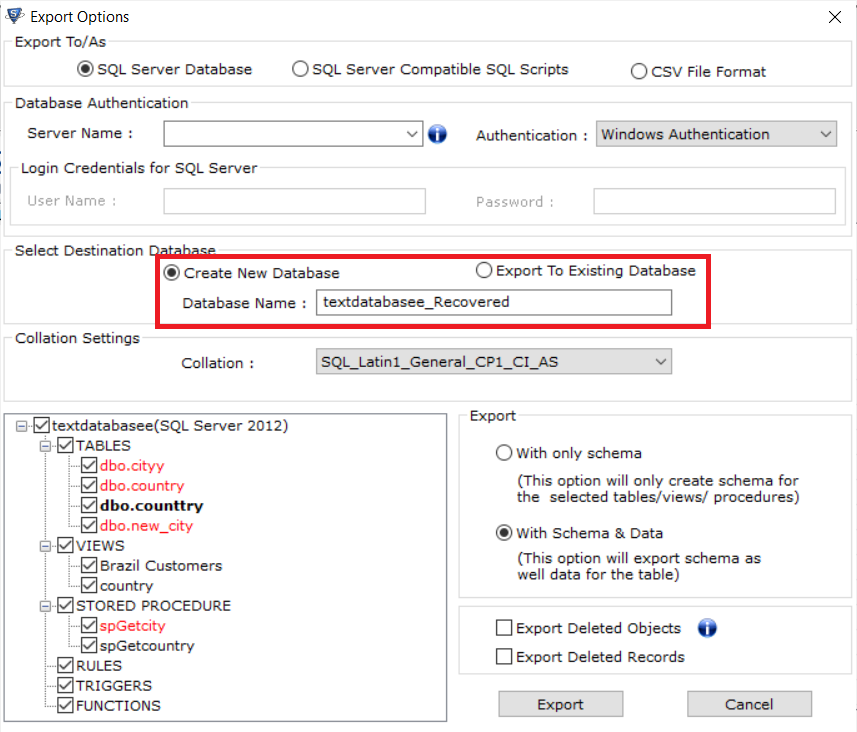
Precautions to Prevent this Type of Error:
To avoid this type of error, the best precautions can be by doing Regular Backup checks to ensure the integrity of the backup files to guarantee their recoverability. Constantly monitor your disk space, Implementing RAID (Redundant Array of Independent Disks), to provide fault tolerance and protect against hardware failures. Performing hardware diagnostics on a regular basis to determine & address any potential hardware issues and update them.
Also Read: Instant Methods For Fixing the SQL Server Error 954
Conclusion
Dealing with this SQL Server Error 3414 can be challenging. However understanding the main reasons, and using appropriate solutions will help to eliminate the error permanently. For that, we have discussed a few manual techniques. Sometimes, using the provided methods doesn’t give any positive results. In that case, taking assistance from an automated tool is better, we have explained that part. Also, to avoid this type of error, users can follow and implement the discussed precautions. For smooth SQL Server environment operations and maintain data integrity and availability.