Get the Instant Way to Recover SQL Server Database Without Backup

SQL Server databases are crucial for businesses to efficiently store and manage their data. However, database corruption is a common issue that can occur due to various reasons, such as hardware failure, software bugs, human error, or malicious attacks. It is crucial to have a backup of the database to recover from such disasters. But what if you don’t have a backup? Can you recover SQL Server database without backup? The answer is yes, but it requires some effort and expertise.
So here we will be explaining a few techniques which can be used to restore SQL server database without backup.
Understand the causes of the data loss problem
Before trying to restore deleted SQL database items, users must be aware of the many causes of SQL Server data loss issues. Among them are:
- The NDF and MDF files are corrupt.
- The File system has become faulty.
- There is a hard disc issue.
- Virus outbreak or power outage.
These are the main causes of data damage or loss. How to resolve such issues and repair corrupted SQL database files (MDF and NDF) are covered in the part that follows.
How to Manually Recover SQL Server Database Without Backup?
As everyone is aware, destroyed SQL database files can be readily recovered if we have a backup. To recover a SQL database, there are a few useful commands. This is it:
- Use this command to verify the entire database for repair from the command line or via Query Manager. DBCC CHECKDB (DATABASE_NAME).
- Use the REPAIR_ALLOW_DATA_LOSS command to fix the data by allocating and releasing rows. Corrupted text, line errors, page faults, and column errors are all removed using this command. The loss of data will result from the successful execution of this operation.
- REPAIR_FAST – This command speeds up the repair process but only modifies a few things.
- You can use the command DBCC CHECKTABLE (TABLE_NAME) on the command line or in the Query Manager to restore the corrupted SQL database table.
Recover SQL Server Database Without Backup Using Effective Solution
Without a backup, the manual approach might not always result in a full recovery of a faulty SQL database file. These problems can be solved and data from corrupt MDF files with all objects recovered using SQL Recovery Software. It is safe and works with all versions of SQL Server and Windows OS systems. Additionally, the programme can restore deleted SQL databases and records.
It also offers export choices to live SQL Server databases, SQL Compatible scripts, or CSV files, and it can restore databases with new or existing names.
Guided Steps to Recover SQL Server Database Without Backup
- Download & install the software to recover SQL database, Click Open to load the .mdf file.

- Select the Advanced Scan menu item. A manual or automatic selection of the SQL Server .mdf file version is available. After that, to continue, choose the checkbox for Recover Deleted Objects and click OK.

- Now user can Preview all their restored database objects all the recovered objects are shown in red colour.

- Select Export data to SQL Server Database and enter credentials like Server Name, Username, and Password.
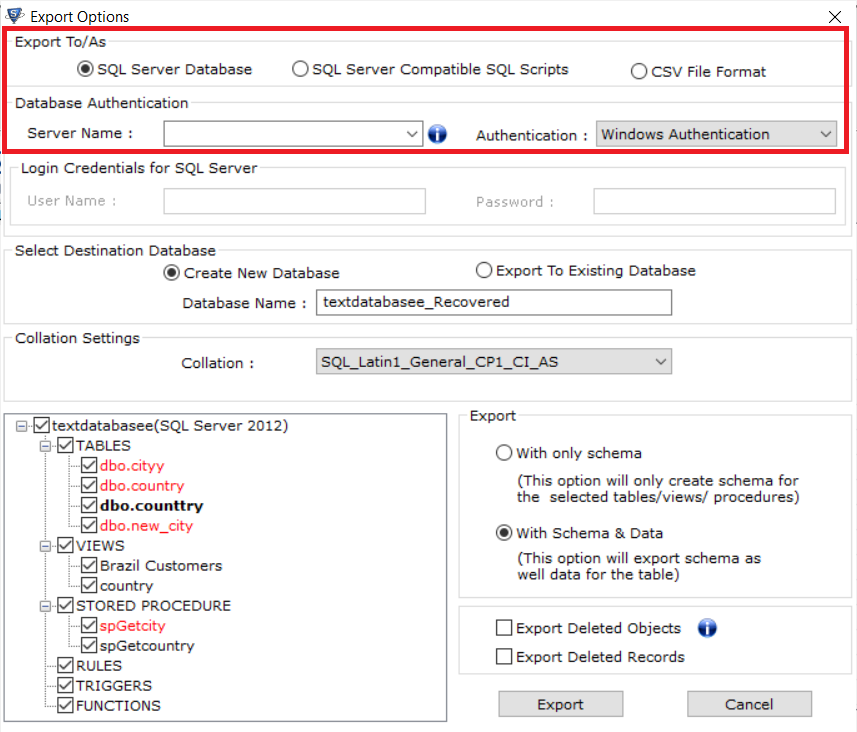
- Select the Destination database between Create New Database and Export to Existing Database as per your needs to recover the MDF files.
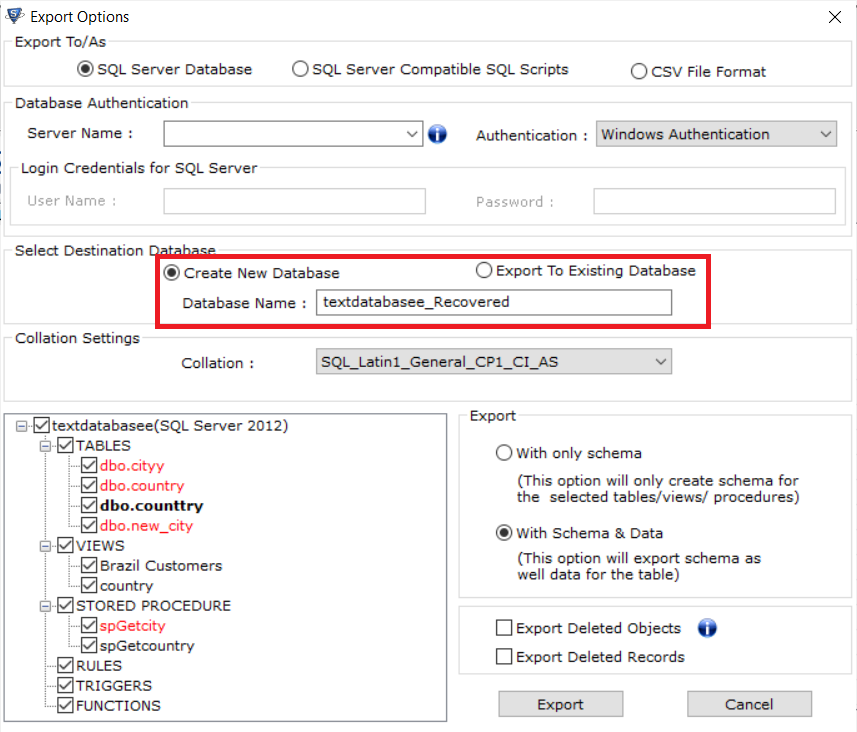
Also Read: SQL Server Database Stuck in Emergency Mode Issue
Conclusion
Without a backup, recovering a SQL Server database is difficult but not impossible. It necessitates in-depth knowledge of the recovery procedures, transaction logs, and database architecture. To prevent future catastrophes, it is essential to determine the root cause of database corruption and take preventive action.
The ideal approach to recover from a database failure is by having a backup, but in the absence of one, you can try to restore from the transaction log. With the help of manual methods, the user can try to recover SQL server database without backup. To make the process easier, we have discussed an automated solution for restoring