Most Accurate Techniques to Fix Microsoft SQL Server Error 924

Microsoft SQL Server is a popular and widely used relational database management system (RDBMS) that provides robust data storage and retrieval capabilities. However, like any complex software, SQL Server can encounter errors that may disrupt its normal operation. One such error is the Microsoft SQL server error 924.
In this article, we will explore causes, implications, and possible solutions to fix this error, equipping you with the knowledge to effectively troubleshoot and resolve it.
Understanding Microsoft SQL Server Error 924
MS SQL Server error 924 is a common error message that occurs when a user tries to access a database that does not exist or has not been created yet. The error message typically reads as follows: “Database ‘%.*ls’ is already open and can only have one user at a time.” When attempting to access a database that is already being used by another user or application, this error message may appear.

What Are the Causes of Microsoft SQL Server Error 924?
- Missing Database Files: One of the most common causes of Error 924 is the absence of necessary database files, such as the primary data file (.mdf) or the transaction log file (.ldf). This can happen due to accidental deletion, file corruption, or improper database detach/attach operations.
- File Path or Permissions Issues: Incorrect file paths or insufficient permissions on the database files can also trigger error 924. SQL Server must have appropriate access rights to the database files in order to load and operate the database successfully.
- Suspect Database State: If the SQL Server database was marked as “Suspect” due to a previous error or corruption issue, attempting to open it may result in Error 924.
What Could be the Possible Solutions for the Error 924?
Several solutions can be applied to resolve Microsoft SQL Server error 924. These include:
- Ensure that only one user is connected to the database: To resolve the error, ensure that only one user is connected to the database at any given time. If multiple users need to access the database simultaneously. Consider upgrading to a higher version of SQL Server that supports multi-user access.
- Create the database: If the error message is triggered by a failure to create the database, create the database and ensure that it is properly configured.
- Restore the database from a backup: If the database is corrupt, restore it from a backup. Ensure that the backup is current and does not contain any corrupt data.
- Check for other errors: If the error message persists, check for other errors in the system log and resolve them as necessary.
- Options for DBCC CHECKDB Repair
The following parameters, where “abc” is the database name, can be used to repair the database:
DBCC CHECKDB(‘abc‘,REPAIR_REBUILD)
Try using this if the above one doesn’t work properly,
DBCC CHECKDB(‘abc‘,REPAIR_ALLOW_DATA_LOSS)
Read More: Prominent Ways to Check Database Corruption in SQL Server
A Professional Method to Fix the Error 924 Occurring on MS SQL
We have talked about a few manual methods that might be utilised to correct the mistake. However, one should also be aware that the manual technique occasionally fails to produce the desired results. Therefore, to resolve error 924 in such circumstances, use the SQL Database Recovery Tool. The tool offers dual scanning mode and supports all database files. Advanced data types like ASCII and Unicode XML are also supported.
- Install the utility and load the MDF files to resolve the Microsoft SQL server error 924.

- Use the Quick or advanced scanning mode followed by selecting SQL Server .mdf file version and choose the option Recover Deleted Objects and hit the OK button.

- Once the scanning process is completed, Preview all the database objects restored.

- Select Export data to SQL Server Database and type the asked details like Server Name, Username, and Password.
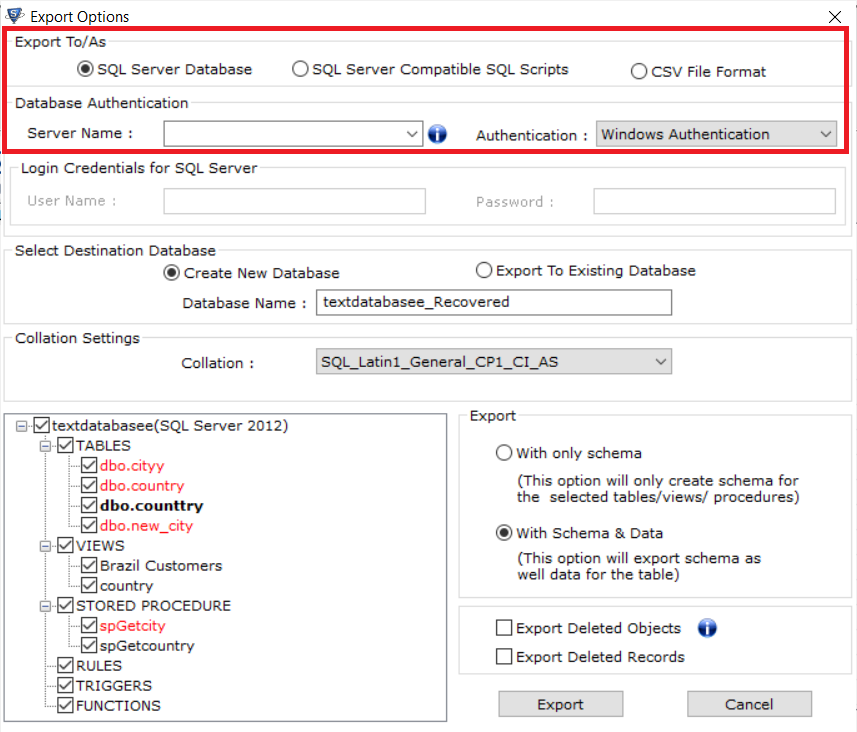
- Then choose the Destination database Export to Existing DB or Create New DB with the database name. Next, hit the Export button.
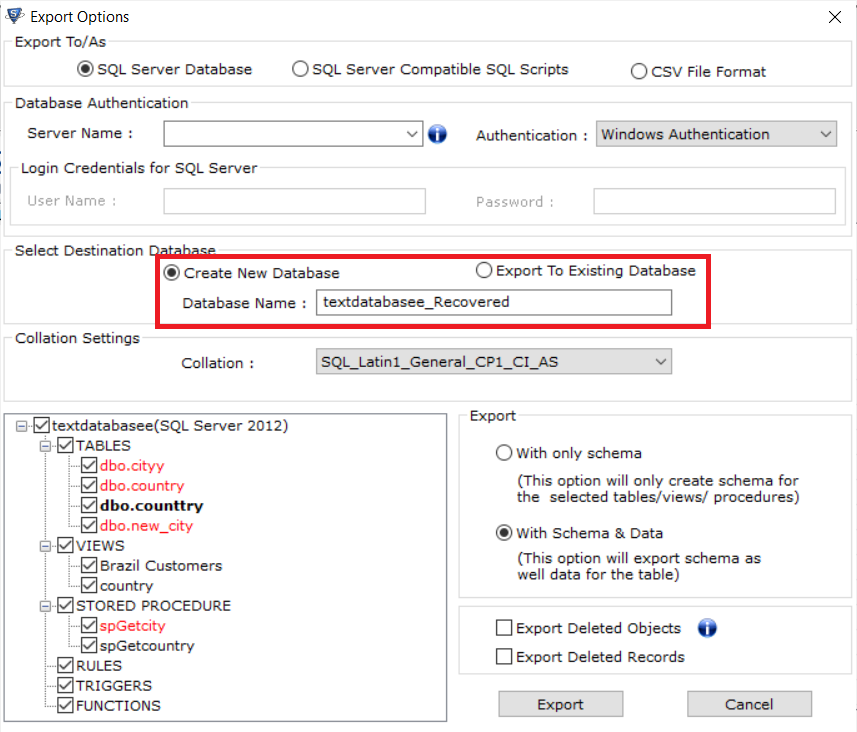
Tips For Preventing Microsoft SQL Server Error 924
To minimize the chances of encountering MS SQL Server error 924, consider implementing the following preventive measures:
- Regular Backups: Maintain regular backups of your SQL Server databases to Ensure that you have a restore point in case of any unforeseen errors or data loss situations.
- Perform Routine Checks: Regularly validate the integrity of your database files, monitor disk space usage, and perform routine maintenance tasks such as index defragmentation and database consistency checks.
- Document and Test Procedures: Maintain clear documentation of database attach/detach operations and other critical administrative tasks. Test these procedures.
Also Read: How to Recover Dropped Table in SQL Server
Conclusion
Microsoft SQL Server error 924 can be a disruptive issue for businesses that rely on the database management system. This error can be caused by multiple connections to the same database, failure to create the database, or corruption in the database. The error message typically appears when a user attempts to access a database. That is currently being used by another user or application. To resolve the error, we have explained some manual solutions that can be used. Apart from that users have another option to use the automated tool to resolve the error. With these solutions, businesses can minimize downtime and ensure the smooth functioning of their database management systems.