Causes and Solutions For Fixing the SQL Server Error 954

As a database administrator or developer working with SQL Server, encountering errors is an inevitable part of the job. One such error that can occur is SQL Server Error 954. So, in this article, we will delve into the nature of Error 954, and its possible causes, and explore some effective solutions to address this issue.
SQL Server Error 954 – Brief Introduction
Whenever the definition of a database object (such as a table or view) in the system catalogue and the actual object stored in the database is not matching it indicates the error 954. It occurs when there is a discrepancy between the metadata and the current state of the object. The possible reason could be that the schema changes are not being updated in a proper manner, inconsistent restores, or catalogue corruption. Resolving the error involves examining the system catalogue, updating object definitions, performing consistency checks, or restoring from a valid backup.
A system catalogue is nothing but a collection of metadata that contains the structure and properties of the objects in a SQL Server database. For the database engine, it plays as a reference to learn how to interact with and operate objects.
Causes of Error 954 Occurred in SQL Server
- Schema Changes:
The most common reason for this error is when changes have been made in the database object schema and not updating the corresponding metadata in the system catalogue. This results in a mismatch and reports the SQL server error 954
- Inconsistent Restores:
When a database with a different schema version is restored from a backup can throw an error. As the object definitions of the restored database will not match with the current system catalogue if the backup was produced before a schema update was made and the restore procedure is carried out on a more recent version of the database, leading to Error 954.
- Hardware or Software Issues:
corruption in the system catalogue due to hardware failures or glitches in software can lead to a mismatch between object definitions and report Error 954. Multiple reasons like disk failures, power outages, or bugs in the SQL Server software.
What’s the Solution for Fixing the SQL Server Error 954?
Initially, Your SQL database can be restarted from scratch using the ALTER DATABASE query. You can set the SQL Server database online by using this query. If it doesn’t work then try the following techniques explained below.
1: Ensuring that Autogrowth is Enabled
You must verify that the Autogrowth option is turned on because the database setting must be that way. Here’s how to activate Autogrowth:
1: Launch SQL Server Management Studio and open the troubled database.
- Go to “View” > “Object Explorer” from the menu.
- Expand the folder titled “Database“.
- Right-click the database and select “Properties“.
- Select “Files” from the drop-down menu under “Select a Page” and then locate the Autogrowth options. Tick the “Enable Autogrowth” box.
Read More: Quick Tricks to Fix Database Stuck in Emergency Mode Issue
2: Verify the database’s MDF/NDF file.
You may run into the SQL error 945 if the database’s MDF or NDF file is read-only. Make sure the MDF and NDF files are not displayed as read-only by checking this. Read-only on an MDF or NDF file can be removed as follows:
- Locate and right-click the database’s “.mdf” or “.ndf” file. Selecting “Properties” > “Security” will display Group or Username.
- Choose the person to whom you wish to grant access to the file and verify the permissions.
- You must modify the permission by clicking “Edit” if it is not set to Full Control.
- The Group or Username box will then appear. Select the user and click “Full Control” in that box.
3: Perform Database Consistency Checks:
With the help of SQL Server’s built-in integrity checks, DBCC CHECKDB can be used to scan and repair any corruption issues in the database. Applying this check can help users to find the problems and resolve them.
Use the Smart Repaing Tool to Resolve SQL Server Error 954
In case of the manual techniques shows no results, then the most effective SQL Recovery Software can be used to fix the error that occurred by restoring the entire database objects even if there are corrupted files it can repair them easily. Many additional functions are offered by this application, such as the ability to determine the SQL Server version even if the user is unaware of it. Also, it helps users to recover deleted records in SQL server.
Additionally, this programme displays a red preview of deleted database objects. Microsoft SQL Server 2019 and the versions below are supported by this application.
- Firstly, install the software, launch it, and select Open.
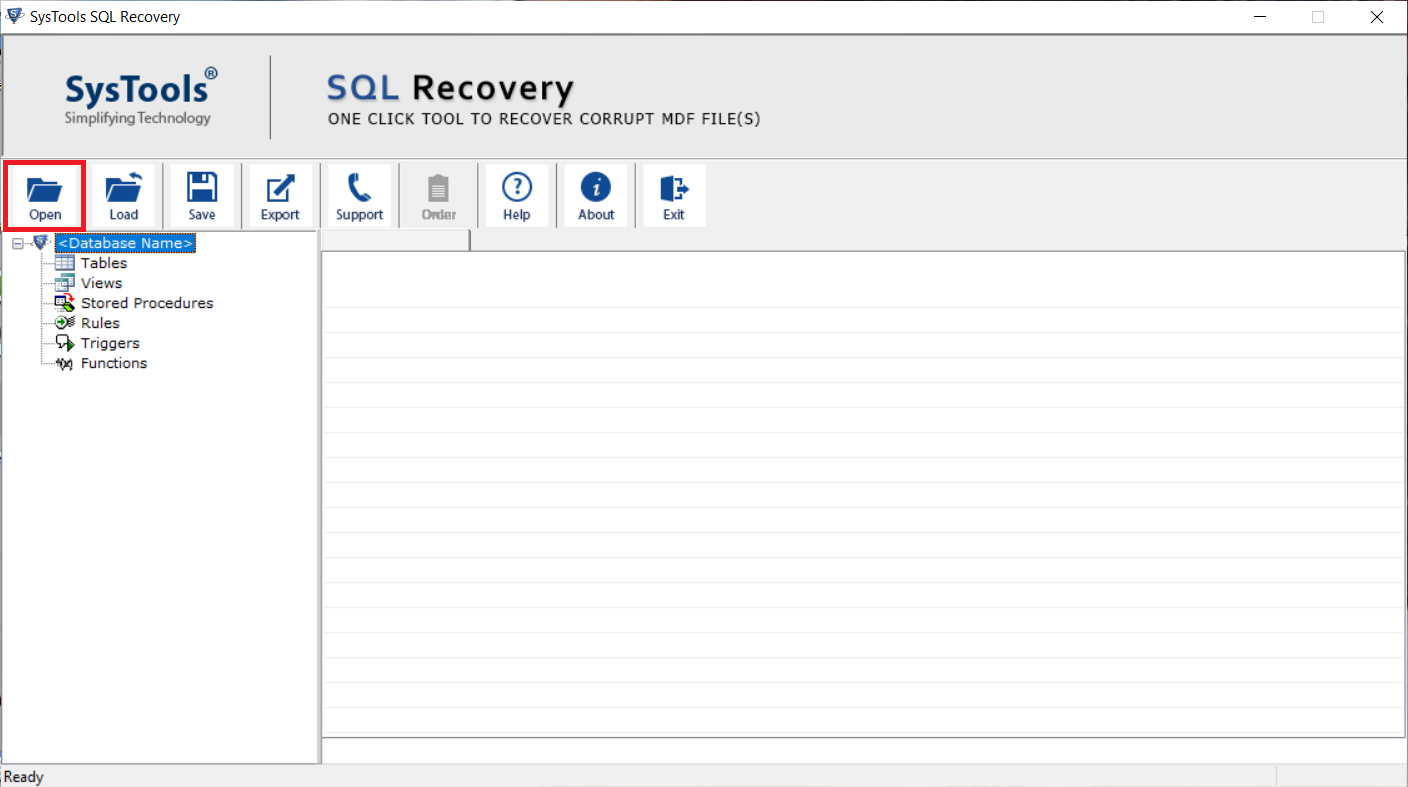
2. Select the Advance Scan option and Browse the MDF file on your computer, further check the Recover Deleted Objects option.
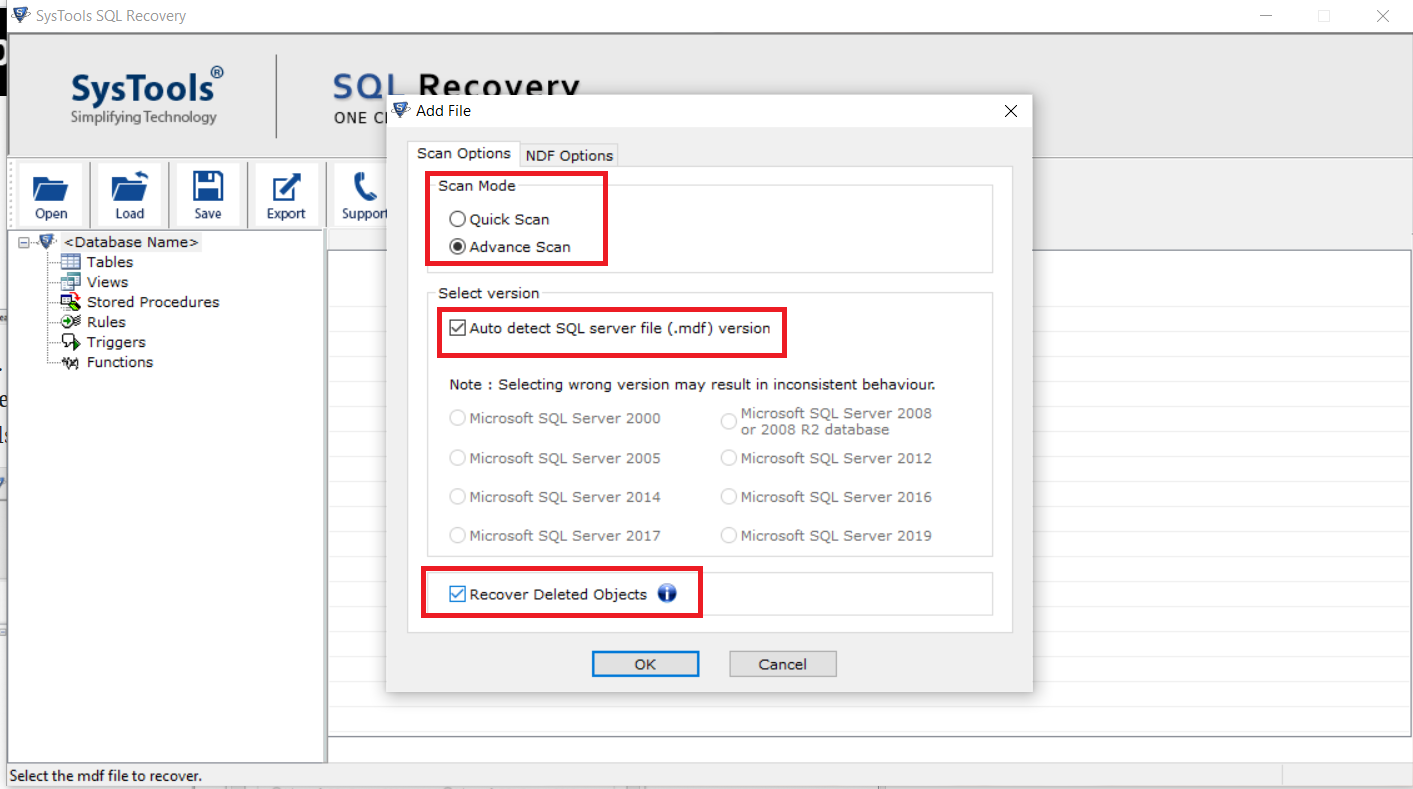
3. View the red-coloured database objects. The recovered objects of the database are highlighted in red by the tool.
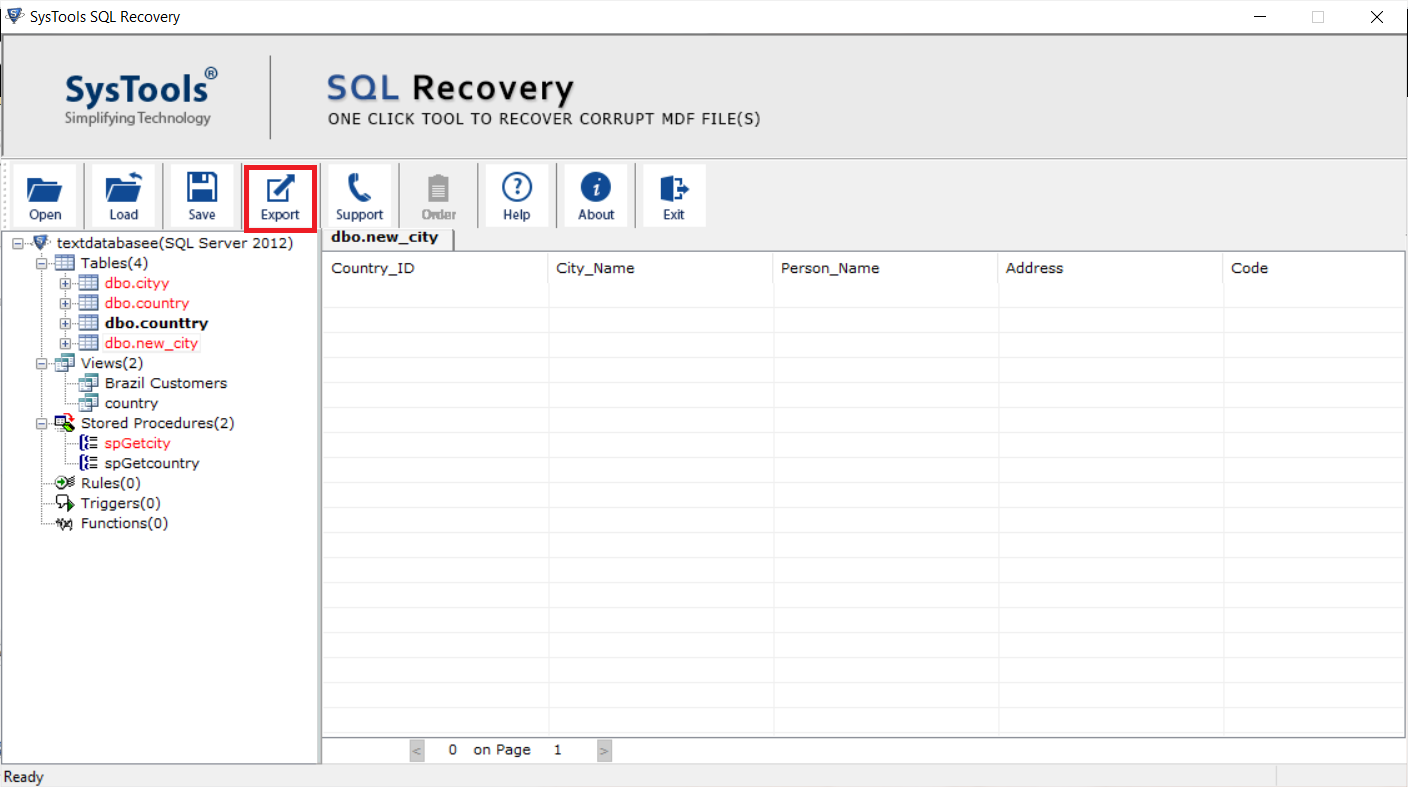
4. Based on your needs, select an Export option from the SQL Server Database, SQL Compatible Script, or CSV File Format.
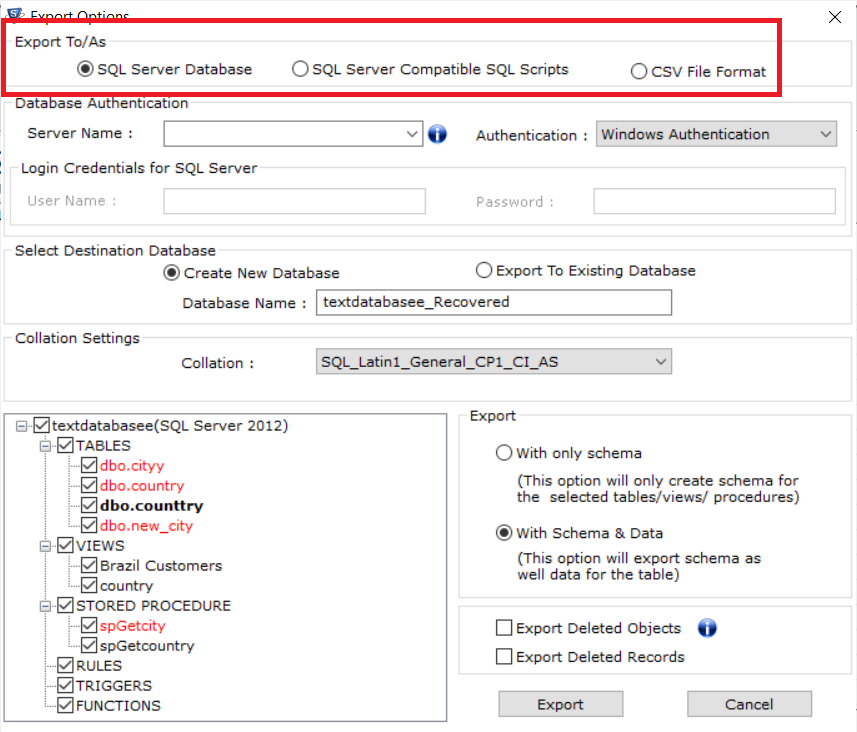
5. Finally, click the Export button to fix the SQL Server Error 954 after selecting the database entries you want to save.
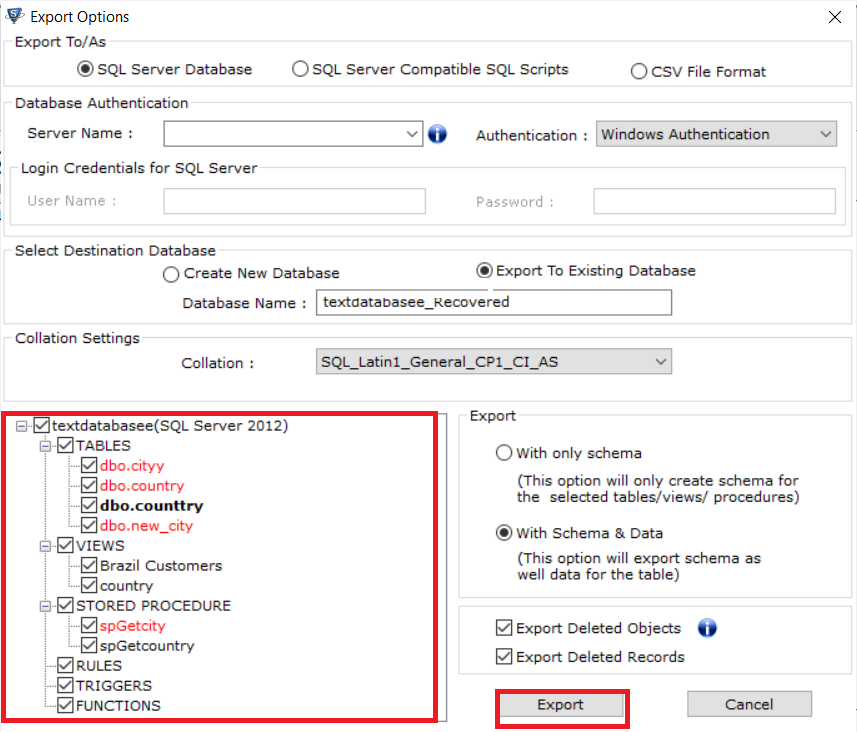
Conclusion
Dealing with SQL Server Error 954 can be a frustrating issue that disrupts database operations and affects data integrity. Before looking for a solution for the error it is required to initially understand the reasons why this issue occurred. And we have clearly explained the possible reasons. Apart from this, there are some useful methods, by using which database administrators and developers can effectively resolve and restore the SQL Server functioning environments.