Issue Resolved Database Cannot be Recovered Because the Log Was Not Restored

Database restoration is a critical task in any organization. That relies on a database management system to store and manage critical business data. While database backups are an essential part of any data recovery strategy, sometimes restoring a database backup can result in errors and failures. One such error is “SQL database cannot be recovered because the log was not restored.” In this article, we will explore the causes and solutions to fix this issue.

Causes of “the database cannot be restored because the log was not restored” Error
When attempting to restore a database backup, the database management system (DBMS) requires both the database backup file and the corresponding transaction log backups to be restored. The transaction log backups contain all the changes made to the database since the last full or differential backup. If the transaction log backups are not restored, the database cannot be brought to a consistent state, resulting in the “database cannot be restored because the log was not restored” error.
There are several reasons why transaction log backups may not be restored, such as:
- Missing Transaction Log Backups: If one or more transaction log backups are missing from the restore sequence, the database cannot be restored to a consistent state.
- Corrupted Transaction Log Backups: If one or more transaction log backups are corrupted, the database cannot be restored to a consistent state.
- Incorrect Backup Sequence: If the transaction log backups are not restored in the correct sequence, the database cannot be brought to a consistent state.
Solutions to Fix “Database Cannot be Recovered Because the Log Was Not Restored” Error
Repair the Damaged Database
This approach will help you fix the problem and restore it. To do this, run the SQL Server Management Studio (SSMS) procedures listed below. However, check sure the server has enough disc space before continuing.
USE [master]
GO
CREATE DATABASE [test_db]
RESTORE DATABASE test_db
FROM DISK = ‘ path of .bak file’
WITH RECOVERY
Note: If you need to restore several database files, use the ‘Restore’ command with the NORECOVEREY option. Run the ‘Restore’ command while selecting the RECOVERY option for the previous database file.
1. To begin, launch SSMS and log into your instance.
2. Select New Query and enter the subsequent sentences.
Use Master
GO
ALTER DATABASE [test_db]
SET SINGLE_USER
WITH ROLLBACK IMMEDIATE:
ALTER DATABASE [test_db]
SET MULTI_USER:
GO
3. After selecting Execute, the current connection will be cut off before selecting “Restore.”
Restore an inoperative database
A database may occasionally become SUSPECT and unavailable. It would be ideal to repair it right then, however, SUSPECT databases cannot be repaired. Therefore, you must first set the SQL database into EMERGENCY mode in order to restore it from suspicious status and make it accessible.
Run the following instructions to accomplish this:
Now, use the commands listed below to obtain exclusive access to the database:
Then, use the instructions listed below to return the database to multiuser mode:
Once the steps are performed, check to see whether you can access the database after a refresh.
Read More: How to Reslve SQL server error 3417 Error
A Quick & Simple Way to Resolve the Error Database Cannot Be Restored Because the Log Was Not Restored
If the database remains inaccessible even after utilising the aforementioned procedure, it’s time to switch to an ideal solution which is using SQL Server Recovery Software. The utility is well-designed to accurately repair damaged or unavailable SQL databases.
In addition to recovering all SQL database objects, including tables, triggers, functions, rules, deleted records etc. The tool’s main feature is that it guarantees quick database recovery and protects the integrity of recorded data.
1. Download the software to fix the issue Database Cannot be Recovered Because the Log Was Not Restored.

2. After that, click Open to include MDF or NDF files.
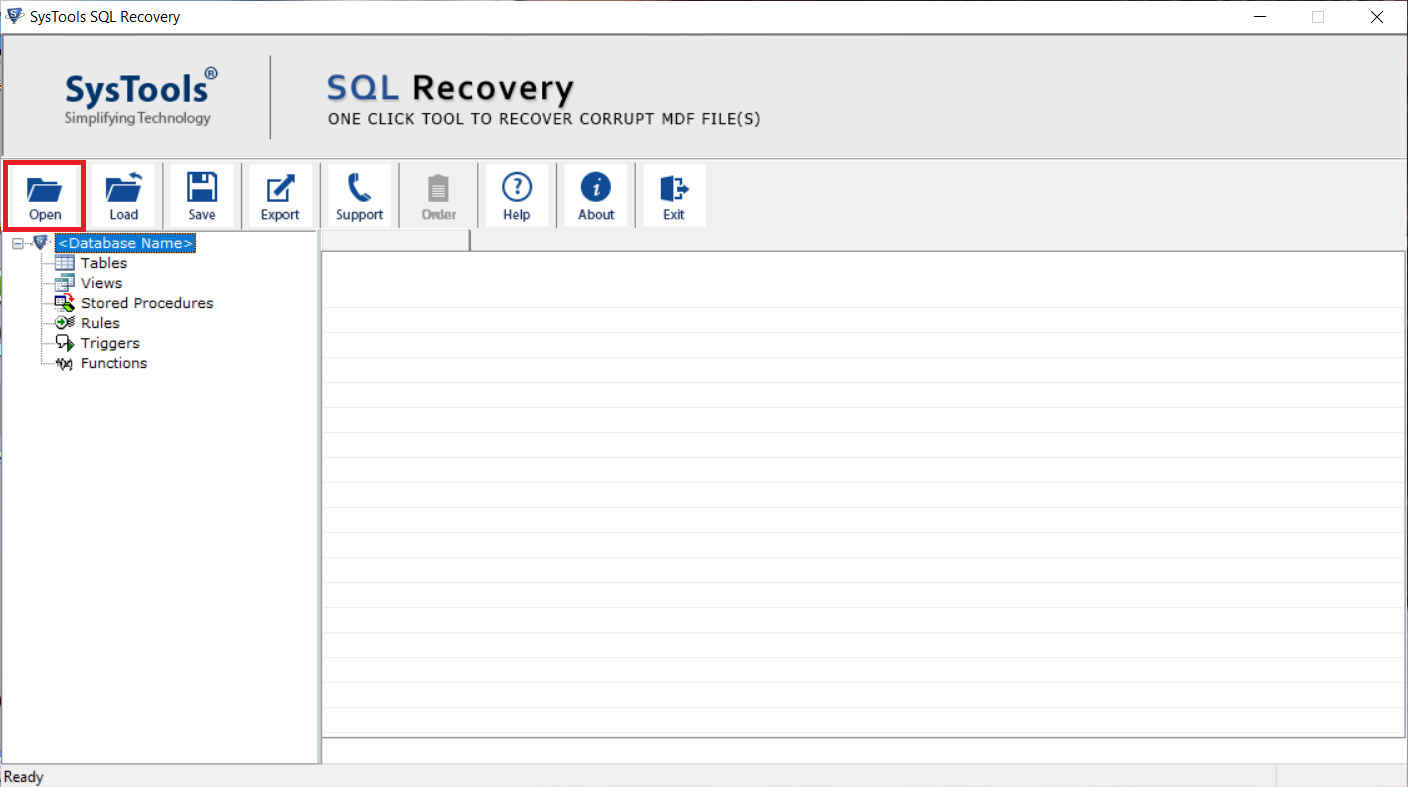
3. Select the version choice and check the Advance Scan box. Additionally, select the Recover Deleted option to bring back any deleted database objects.
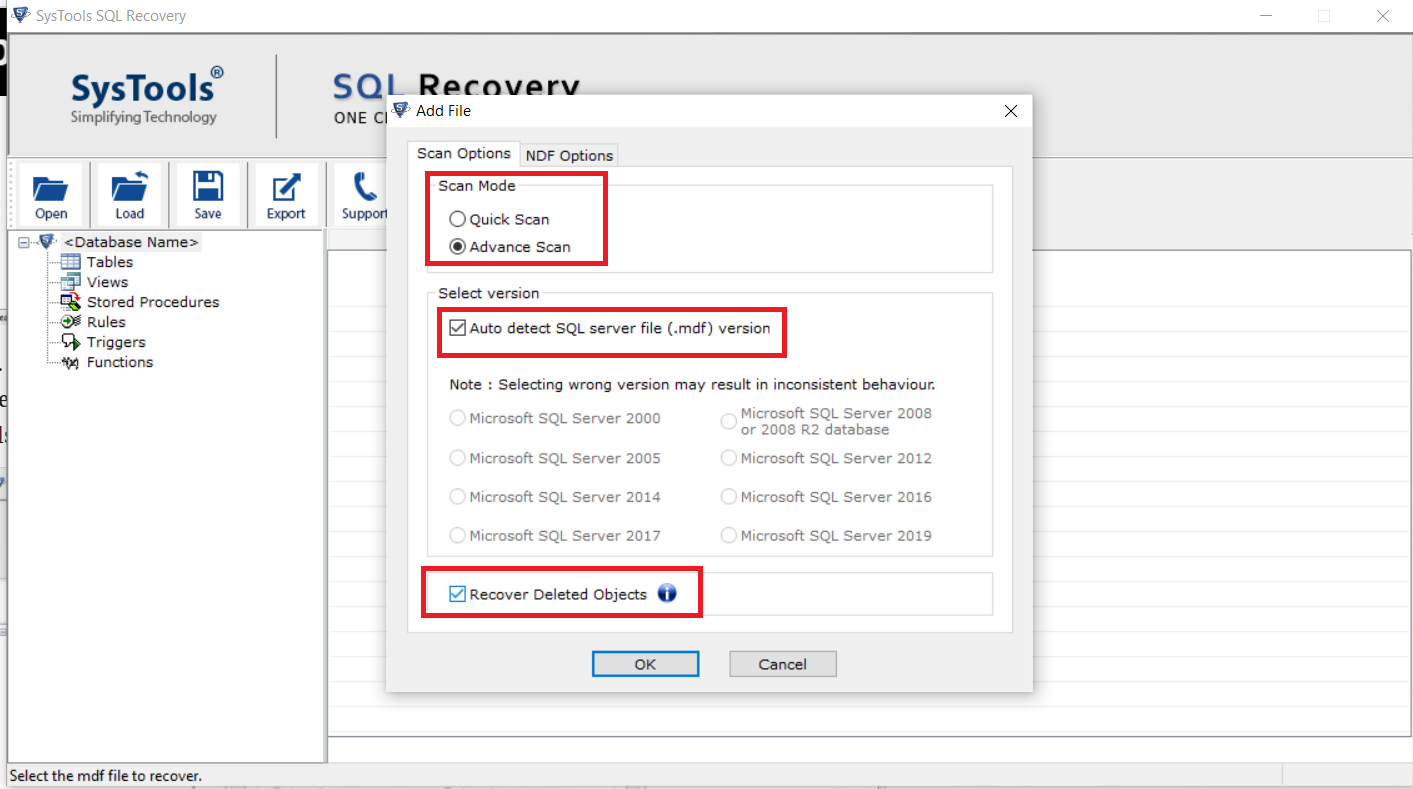
4. All things that were recovered will be displayed after scanning. After that, click the Export button to save the retrieved data.
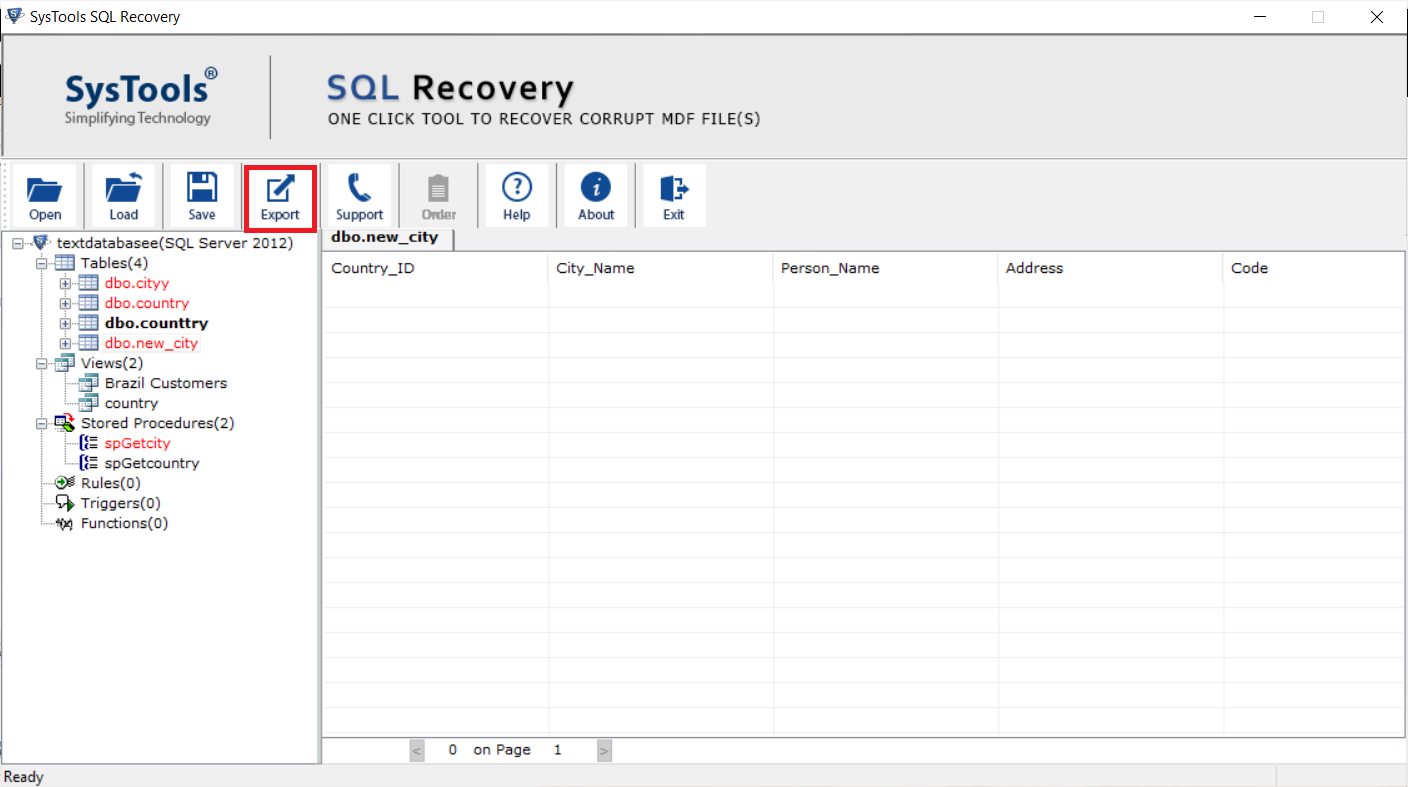
5. To restore the SQL database files, ultimately select Export from the Export To/As window. and fix the issue that prevents database recovery since the log was not restored.
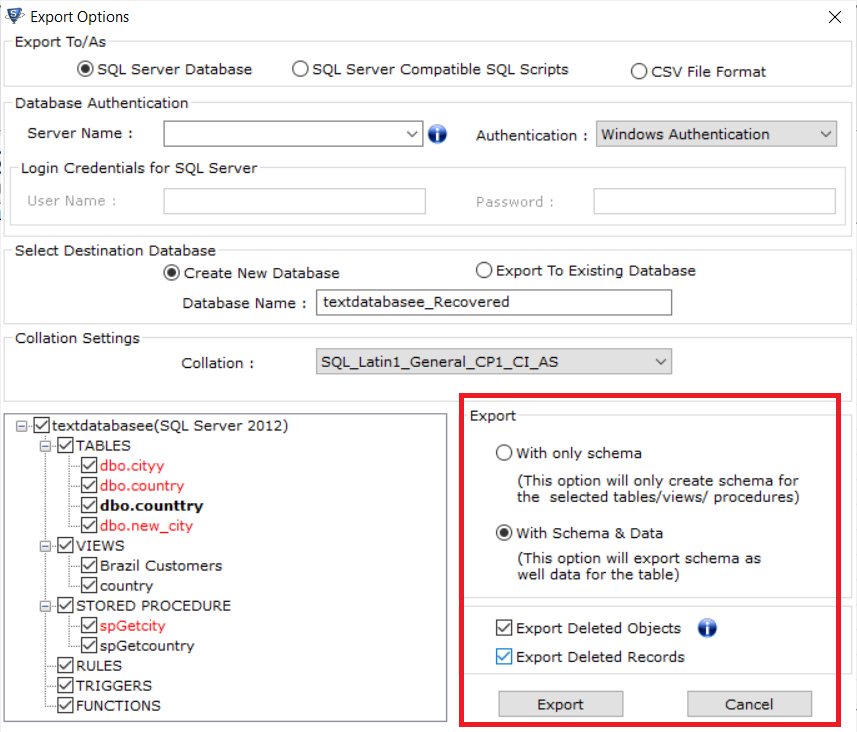
Also Read: Quick Solution to Check Database Corruption in SQL Server
Conclusion
The “database cannot be restored because the log was not restored” error is a common issue that can occur when attempting to restore a database backup. This error is usually caused by missing or corrupted transaction log backups or an incorrect backup sequence. To fix the issue, you need to ensure that all the necessary transaction log backups are restored and that they are restored in the correct sequence. By following the steps outlined in this article, you can fix the error the SQL database cannot be recovered because the log was not restored and restore your database to a consistent state.