Know Easy Methods to Fix SQL server error 3417

Well, you are trying to access your SQL database but repeatedly getting the SQL server error 3417. It refers to a technical issue that caused this. And it needs to be fixed. This article majorly focuses on the cause of this error, and useful solutions to repair it.
User Query:

List of topics Covered in this Blog
- Talking about MS Server and the error.
- Reasons for the error occurred.
- Manual ways to handle the SQL error.
- Automated utility for fixing the issue.
Brief Introduction to MS SQL Server & the SQL Error 3417
MS SQL Server is considered one of the most powerful, fast, robust, and reliable server environments. Hence, people all over the world consider using this as their database management system. This DB management server application help users in terms of storing all their data database in the form of MDF and NDF files.
Data is allocated into files/folders, then pages, when it is stored in the database. However, at some point in time, application failure or technical errors can bring corruption issues. There has a lesser chance of occurring the level of discrepancy in primary & secondary but cannot be avoidable.
The primary and secondary databases that store user data can occasionally become compromised for a variety of reasons, which renders the MDF and NDF files inaccessible and causes errors. The SQL Server database files (MDF and NDF) are ultimately impacted by these problems, which prevent users from accessing them.
Example: If you accidentally transferred this folder (Program Files\Microsoft SQL Server\MSSQL11.MSSQLSERVER\MSSQL) to a different location, simply move it back to its original location. Therefore, even though information was delivered back to the same spot, the server may stop operating and display SQL server 3417 error code when it is started again.

What are the Potential Causes of SQL Server Error 3417
- The data folder has an invalid or inconsistent network account.
- Corruption of the Window Setting Database file because of system failure, malware invasion, etc.
- Folder’s SQL database compression.
- Improper handling of database files and folders.
- The location of the SQL Server Database folder Changed.
It should be noted that if the server database location cannot be discovered, SQL server 3417 error code. When you relocate the SQL server database folder and restart the server, this typically occurs.
How to Fix the Error Code 3417 SQL Server Manually?
1: Decompress Files/Folder of SQL Server
Verify whether you compressed the driver or the folder where you placed the .mdf file.
If so, please navigate to the folder or driver, select Properties -> Advanced, and uncheck the “Compress contents to save disc space” button.
You should be able to restart the service after doing the aforementioned.
2: Fix Corrupt Files of SQL Server
- Using MS SQL Server Management Studio, restore a SQL database from a backup.
- If restoring the database is unsuccessful or a backup is not available, manually fix the faulty files.
- Use the SQL server commands DBCC and CHECKDB for this.
Note – SQL server error 3417 may be resolved by doing a comprehensive repair of the faulty SQL database. However, the manual approach is less trustworthy, therefore the error might not be fixed. Using effective SQL database recovery solutions in this situation might be more beneficial.
Quick Solution to Fix the Error Error Code 3417 SQL Server
The database may have gotten corrupt if the manual remedies for the problem mentioned above don’t work. To avoid the job being hampered in such situations, it becomes essential to use any professional solution that has the capacity to halt any corruption issues, including the capability to remove SQL server error 3417.
A specialized utility SQL Recovery Software is one such programme that is known to fix SQL Server Database issues. The primary and secondary files were even exported into the database during software recovery. It also restores Removed Tables, Stored Procedures Functions etc. Apart from that, to check database corruption in SQL server users can do that using this tool.
Follow the Guided steps and resolved the SQL error 3417:
1: To detect and fix database corruption in the SQL server, download this utility and open it on your system.

2. Now use the Open button to choose and insert MDF or NDF files.
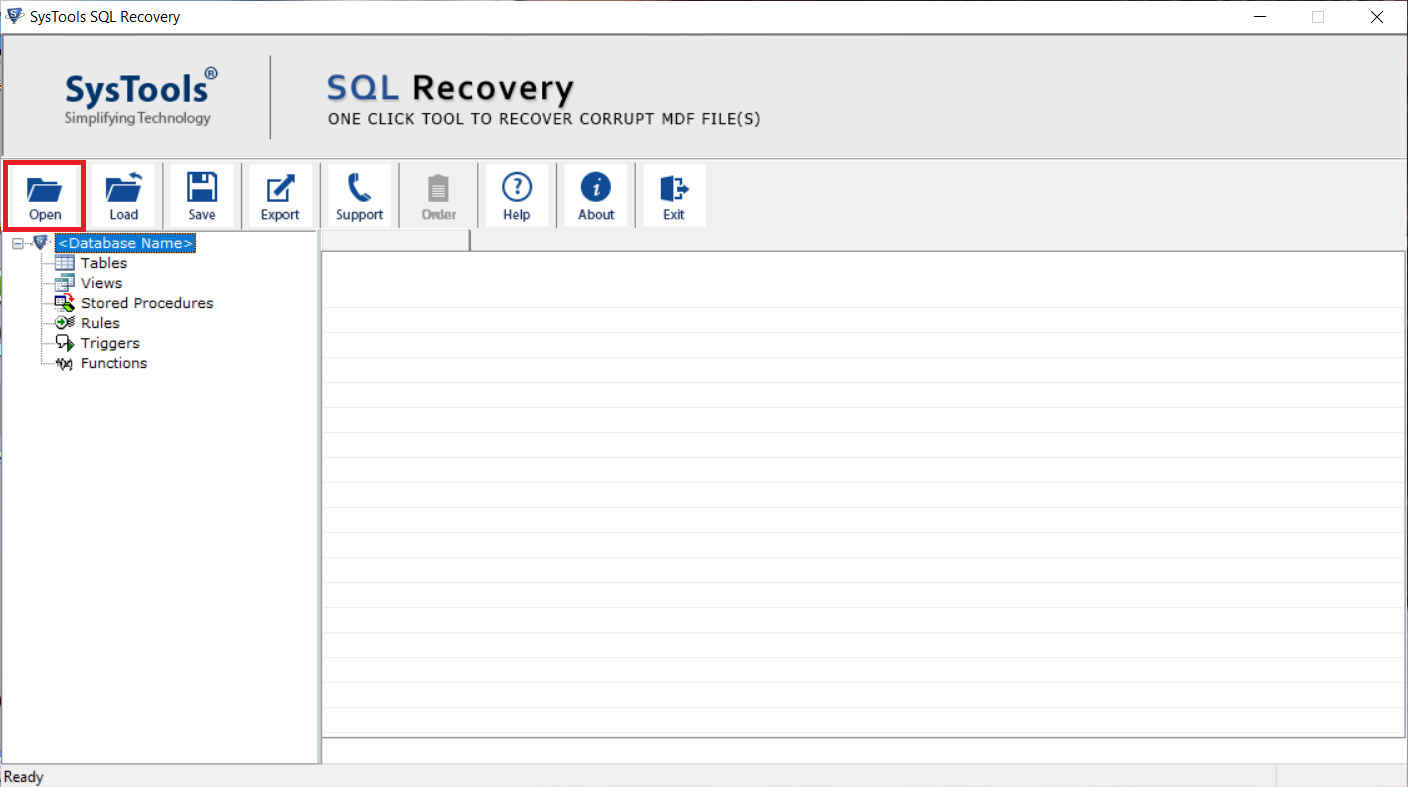
3. Mark/Press the Advance Scan and the version option. Also, mark Recover Deleted for repairing the deleted database items.
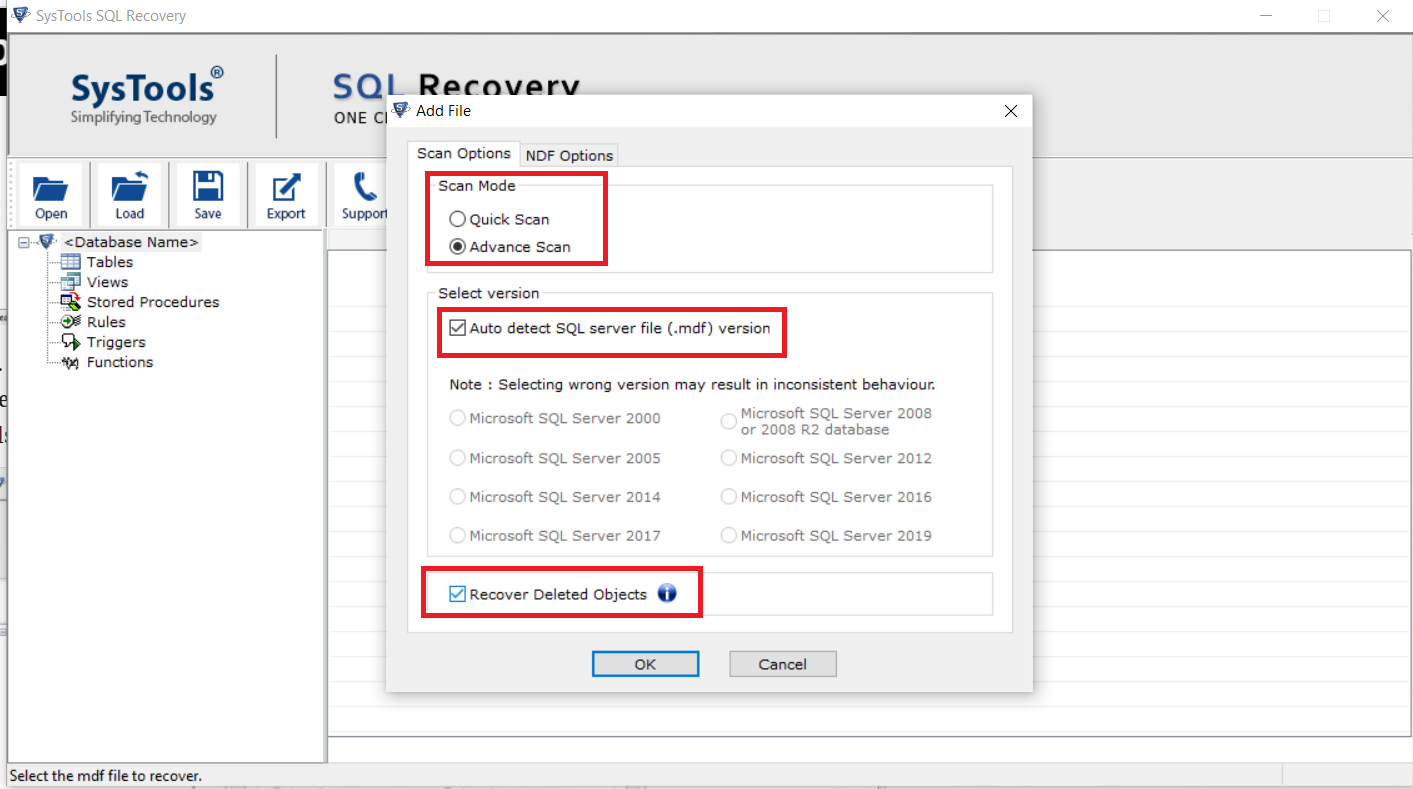
4. Recovered items will be displayed once the scanning process completes, Preview them. Hit the Export button to save the files/data restored.
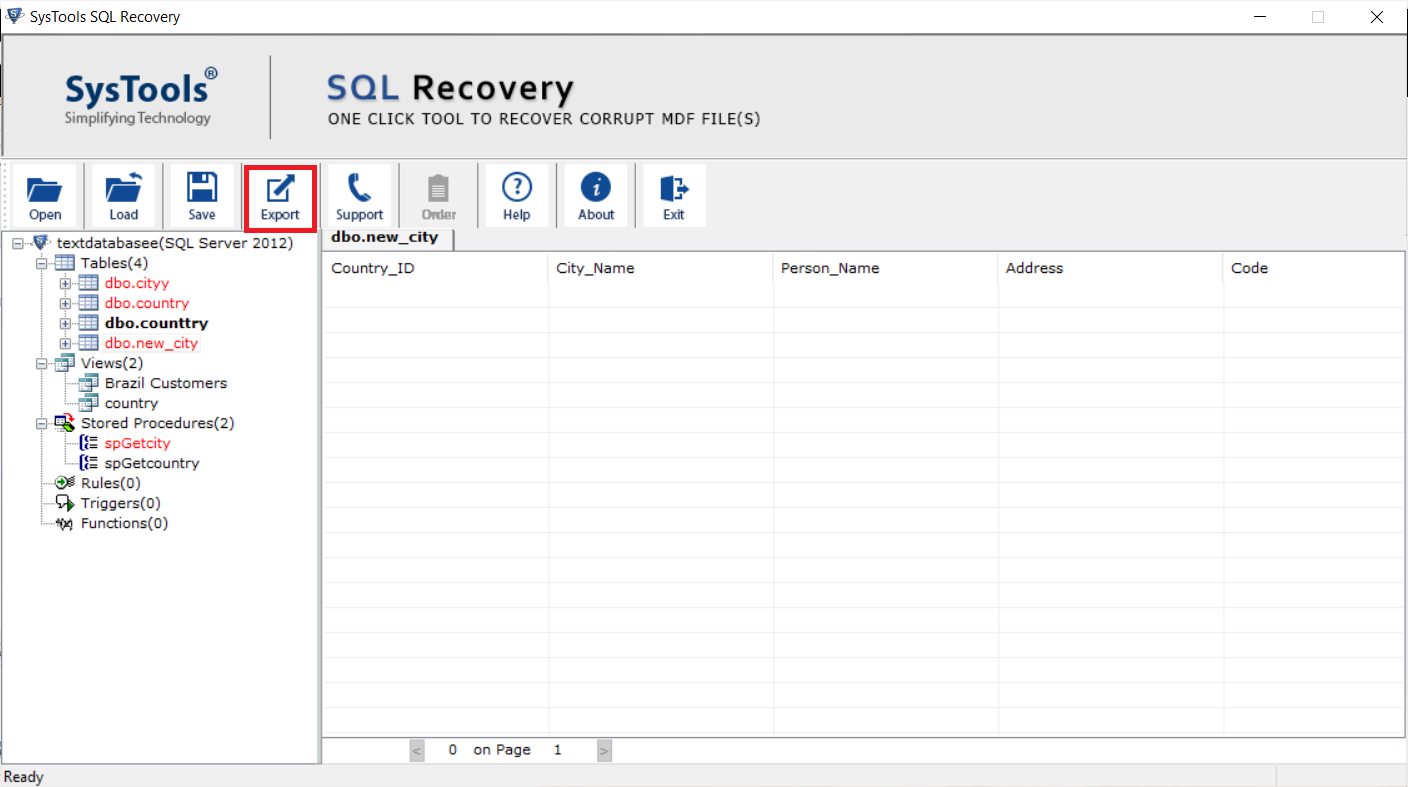
5. finally, next, mark the Schema & Data option and hit the Export button to resolve SQL server error 3417.
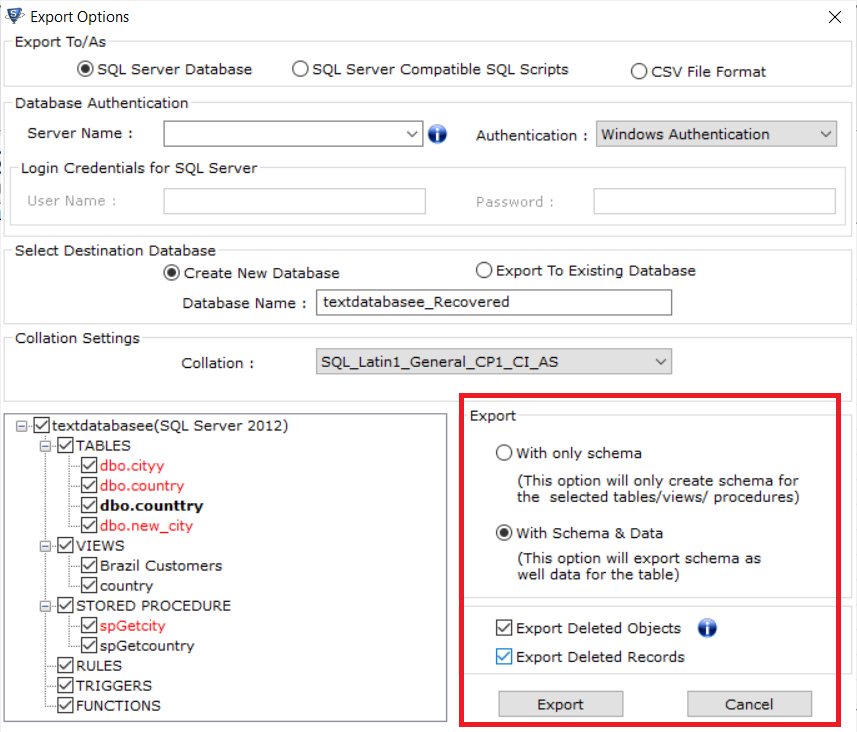
Also Read: How to Fix the SQL Server Recovery Pending State Issue
Conclusion
In this article, We have discussed SQL Server Error 3417, the reasons for this error, and how to resolve it. To resolve the problem, we have given its manual as well as its automated solution. The user can try its manual solution but in case your database is still inaccessible or found that a courted file is the reason, then the user can take the help of an automated solution to resolve the corruption issue and remove the SQL error 3417.